Windows 10 Anniversary Update
-
Recently Browsing 0 members
- No registered users viewing this page.
-
Topics
-
Popular Contributors
-
Latest posts...
-
41
Am I in trouble?I have an O visa ,reside in Rayong and just spent four days in Bangkok
Sorry to add another Q. But do you mean the hotel enters the arrival date into the TM-30 system, as required by law, but usually doesn't bother inputting the date when you depart (in typical cases of short stay)? Is it not required to do that - because I don't see 'optional' in the copy that was attached. But 'optional' departure date is on the landlord's TM-30 where I rent. -
8
Tourism Thailand Ramps Up Tourism Safety Measures Amid Crackdown on Illegal Operations
Why would you say this? ah, so what you're saying is............................ -
98
Who loves Bangkok?
The city proper is not appetising by any means, but get out into the surrounding countryside on a bicycle, into the hills and mountains, and it's gorgeous. -
0
Cambodia Accuses Thailand of Border Violations After Drone Incident
Tensions between Cambodia and Thailand have flared once again, as Senate President Hun Sen issued a stern warning over continued military activity near disputed border areas — including the interception of a Thai drone in Cambodian airspace. Speaking on 2 June during a rare joint session of the National Assembly and Senate, Hun Sen condemned what he described as a series of provocations by Thai forces, including plans to dig trenches near the contested frontier and the unauthorised use of surveillance drones. “We have learned they are building a trench,” he said. “They may prepare within their own territory, but they must not come and build on my land—that is all.” Cambodian troops reportedly intercepted the drone in Preah Vihear Province, an area already sensitive due to previous clashes between the two neighbours. Military officials believe the device was conducting reconnaissance on Cambodian troop positions. Hun Sen, who also serves as President of the National Assembly, used the occasion to reaffirm Cambodia’s right to defend its territory. “Cambodia does not need anyone’s land, nor do we seek the return of lost territory,” he said. “But we will not allow anyone to seize what is ours.” He directly rejected a recent call from Thai military officials for Cambodian troops to withdraw 200 metres from a contested location in the Emerald Triangle. “Nowhere in the world is a country asked to withdraw from its own land,” he said, recalling similar pressure during a previous standoff near Preah Vihear Temple in 2011. Hun Sen also warned against the influence of dissident groups abroad, accusing them of stoking unrest and undermining national unity. “This is not about stirring anger—it’s about defending sovereignty,” he said. “We must now see who truly loves and defends the nation.” While the Cambodian leader urged citizens to stay calm, he encouraged them to remain watchful and continue supporting troops stationed along the frontier. He also thanked donors for providing supplies and morale boosts to soldiers on the ground. Despite rising tensions, Hun Sen stressed that border issues should not derail broader cooperation between Cambodia and Thailand — but insisted that sovereignty was not up for negotiation. -2025-06-03 -
24
Report Mass Food Poisoning Sends 200 Udon Thani Students to Hospital
Chicken carries salmonella & campylobacter plus other bacteria and washing raw chicken will not remove them . In fact washing raw chicken is bad practice as the droplets can easily spread bacteria to other areas . The bacteria are killed by cooking the chicken to 325f oven temperature and the chicken to have a minimum internal temperature of 165f shown on a probe thermometer . I suspect that failing to cook the chicken to these levels , could be the cause of the food poisoning . -
5
Weathering the Climate Debate: Meet the Young Meteorologist Challenging the Hysteria
I would think it is difficult to get the average person to believe and follow his narrative even with statistical proof showing the data that supports his claims. Just look how those who dispelled Covid or the vaccines got/get treated. I do believe what the OP says about this being a left-wing control that is used though. This is seen obviously in many things. Politicians use this sort of tactic quite often as seen mostly with the Democrats.
-
-
Popular in The Pub
-



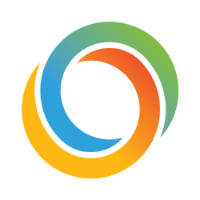





Recommended Posts
Create an account or sign in to comment
You need to be a member in order to leave a comment
Create an account
Sign up for a new account in our community. It's easy!
Register a new accountSign in
Already have an account? Sign in here.
Sign In Now