How to do screen lock on apple mac book pro
-
Recently Browsing 0 members
- No registered users viewing this page.
-
Topics
-
-
Popular Contributors
-
-
Latest posts...
-
29
Crime Acting Thai PM Declares All-Out War on Drug Gangs Nationwide
Wait, did you just say...rehabilitation?!? The pols could sure use it! -
56
Is this what’s behind the rightwing ‘Alphabet’ Fixation?
No one cares about that ^ Here is the issue Hoss, since ya alls doing nothing but playing diversions: These two the left wants to allow in women's restrooms. And again this nonsense sh*tshow in part cost the democrats the election -
11
MAGAflakes Apoplectic Over Gov Gavin Newsom Trolling Trump
Invent your own style. He has no personality so he has to copy Trump so lame- 1
-
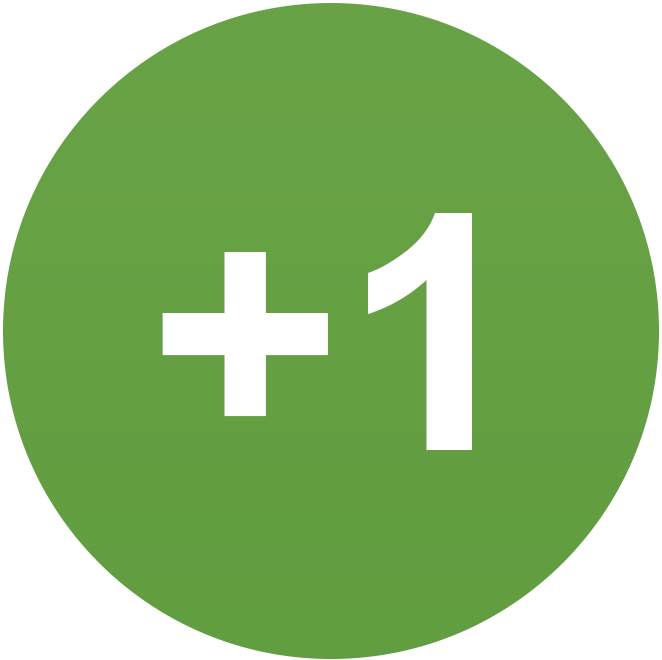
-
20
I was sexually assaulted on a plane
It clearly was not rape, read the article, it was sexual assault. If it had been rape it would have said "rape". It doesn't. It says "sexual assault". The guy put a hand down her trousers and she got up. They were sitting in an airplane. -
89
Where have they all come from?
Several unnecessarily rude comments removed & replies to them. -
20
I was sexually assaulted on a plane
It's just disgraceful, these women being outraged because she can't cream tens ouf thousands of pounds off the taxpayer for a hand down her trousers. Sickening. And of course the usual enablers defending this sick behaviour.
-
-
Popular in The Pub










Recommended Posts
Create an account or sign in to comment
You need to be a member in order to leave a comment
Create an account
Sign up for a new account in our community. It's easy!
Register a new accountSign in
Already have an account? Sign in here.
Sign In Now