Questions about putting a solid state drive in old laptop
-
Recently Browsing 0 members
- No registered users viewing this page.
-
Topics
-
-
Popular Contributors
-
-
Latest posts...
-
77,310
Worst Joke Ever 2025
Your workshop worked on the fourth of July? -
15
Tourism Chaos Erupts: Hotels Back Out of Thai Government Tourism Scheme
Anything the TAT have a hand in is a cluster Fk and doomed to fail. A bloated, anachronistic, xenophobic mashup if there ever were one. If there is another coup, please disband this embarrassment of a (dis)organisation. -
15
Tourism Chaos Erupts: Hotels Back Out of Thai Government Tourism Scheme
Looks like it was impossible to sign up for the scheme anyway. Mrs tried from day one, for hours, neither her or her many friends managed to do it, another online fiasco. -
238
What do locals think of foreigners living in rural parts of Thailand on very modest budgets?
Poor people are best to be avoided. Especially the foreign kind. -
111
Report Thailand Tightens Cannabis Laws, Dispensaries Must Transform
Really? i worked in Den Haag for 4 years, used to go to Amsterdam on a regular basis, place was overun by Morrocan,Algerian and North African drug dealers and pimps, you didnt feel safe late at night walking through town late at night, and why were they there i wonder? -
47
Report Thai Woman Seeks Justice After Pet Cat Found Grilled
The collar, don't forget the collar
-
-
Popular in The Pub





.thumb.jpeg.d2d19a66404642fd9ff62d6262fd153e.jpeg)




.thumb.jpg.bc523c85a8d558dbc282dca7a2e602c9.jpg)
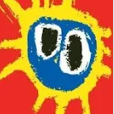
Recommended Posts
Create an account or sign in to comment
You need to be a member in order to leave a comment
Create an account
Sign up for a new account in our community. It's easy!
Register a new accountSign in
Already have an account? Sign in here.
Sign In Now