Upgraded to Win 10 Today/29 July Without Issue
-
Recently Browsing 0 members
- No registered users viewing this page.
-
Topics
-
-
Popular Contributors
-
-
Latest posts...
-
10
Medical certificate
Yes, it's the Non Imm O visa that you should apply for. No requirement for Health Insurance or criminal record check. Takes 4-7 days from reports provided all the supplied documents are in order. Valid for 90 days to enter Thailand. On entry, you'll receive permission of stay for 90 days. After 60 days, you can apply for the 1 year extension based on retirement. -
54
Tourism in Thailand is finished.
Back in usa at the moment in one of the most expensive cities. Always interesting to read the posts complaining about how expensive pattaya now is....LOL....you want to see expensive go to a bar a restaurant or a grocery store in a big american beach resort town and it will quickly open your eyes as to how inexpensive pattaya is in terms of hotels, transport, beers/bars. food, and entertainment. I can go into supermarket here and walk around looking at prices and actually sort of bust out laughing at many of the prices. Same with bars and restaurants. Are there some expensive prices in Pattaya...yes for sure if you insist on buying imported stuff or eat western foods? Sure there are. But the cost of living in a nice condo, eating at all kinds of good restaurants with local foods and being able to have a nice cold beer for a couple of dollars then hop on a 10 baht transport ? No comparison at all. Pattaya is still an inexpensive place IF you are not a two week millionaire type....and like most anywhere if you want to get the attention and affection of some hot young babe it is going to cost you a lot generally but even that is cheaper than a hot babe in USA. Pattaya expensive? It's all relative but in my world it is a great bargain. -
52
[QUIZ] 10 September - World Currencies Past and Present
I just completed this quiz. My Score 70/100 My Time 118 seconds -
14
US plans remittance taxation
I heard it only applies to people who are physically inside the US at the time of the transfer and has been criticised by many due to this being a huge gaping loophole. -
31
Crime Polish Tourist Avoids Robbery in Udon Thani Thanks to Language Barrier
Good Samaritans 😎 -
277
Why isnt Trumps approval rating 80%?
Wasn't it you talking about word salad recently?
-
-
Popular in The Pub

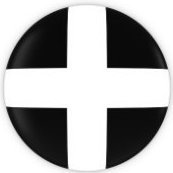


.thumb.jpeg.d2d19a66404642fd9ff62d6262fd153e.jpeg)





Recommended Posts
Create an account or sign in to comment
You need to be a member in order to leave a comment
Create an account
Sign up for a new account in our community. It's easy!
Register a new accountSign in
Already have an account? Sign in here.
Sign In Now