Printer Bought In Thailand?
-
Recently Browsing 0 members
- No registered users viewing this page.
-
Topics
-
-
Popular Contributors
-
-
Latest posts...
-
6
Report Germany Puts Brakes on Arms to Israel Amid Gaza Strife
Not really a big deal . Israel will just buy from elsewhere or make themselves . Israel will just find other trading partners -
2
I just don't get itI have an hearing aid
Center of the universe and all that. -
60
Transport Thai Airways Soars with $12 Billion Profits in Q2 2025
OK Sorry but I have only had bad service. If you have only had minor gripes stick with them. The only problem on by last Eva flight was on return the Heathrow the stand was occupied and we sat for 25 minutes engines running waiting to get to the gate. Annoyingly the Thai flight passed us on the taxiway and went straight onto their stand. But that was hardly and Eva problem. -
72
Crime Former Boxer Sets Fire to Two Malaysian Tourists Outside Mall
No but I bet her bank balance is healthier than yesterday. ......- 1
-
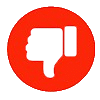
-
126
Middle East Israel Masses Troops Near Gaza as Ground Invasion Looms
Very eloquently put. -
-
-
Popular in The Pub








Recommended Posts
Create an account or sign in to comment
You need to be a member in order to leave a comment
Create an account
Sign up for a new account in our community. It's easy!
Register a new accountSign in
Already have an account? Sign in here.
Sign In Now