Connecting Android device to Windows PC
-
Recently Browsing 0 members
- No registered users viewing this page.
-
Topics
-
-
Popular Contributors
-
-
Latest posts...
-
0
USA Real Street Address from USA2ME or Other Company
I was looking at various ways to get and keep a valid real street address if living overseas. I came across USA2ME. Seems legitimate and useful. I am not sure how acceptable it may be for various foreign official agencies but it seems reasonable and says it will work for all carriers so one can get mail there and they will forward it to wherever you want, even overseas. Does anybody have any experience with this company or others? Thanks -
73
Middle East Netanyahu Pushes for Military Action to Free Hostages
Ah, nothing says “measured geopolitical insight” like quoting novelty T-shirts from the 1980s. I suppose next you’ll argue for drone strikes using bumper stickers: “Nuke 'em till they glow, then shoot 'em in the dark.” And calling for the death of "Radical Islam" as if it's a video game boss you can just delete with a cheat code? That’s not strategy, that’s pub-level bravado dressed up as policy. You’re not defending civilization; you're auditioning for a Fox News segment from 2003. You’re mistaking moral clarity for moral bankruptcy and if scorched-earth fantasies are your idea of patriotism, then I’d hate to see what you wear on casual Fridays.🤪 -
225
Crime Drunk Brit Attacks Bar Worker, Hurt by American Customer
Yes, attacking pensioners is always the right thing to do. You can never hit a woman, but the elderly are fair targets. -
24
Witnessing fake education
The challenge is that most teachers are not trained on how to teach online, and to be very honest, the schools do not care. Most young teachers with great ideas and goals are quickly taught the proper way that the old guard once it. -
4
Repurposed EV batteries now powering AI
You are all going to fry!..... repurposed? They can't even get the new ones right, hell, let's see how long until these are ablaze. -
54
Report Thailand Tops World in Marital Infidelity Rates: 2024 Study
Finally, a ranking study with Thailand at the top that is 100% believable.
-
-
Popular in The Pub





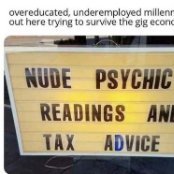



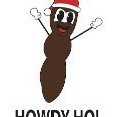


Recommended Posts
Create an account or sign in to comment
You need to be a member in order to leave a comment
Create an account
Sign up for a new account in our community. It's easy!
Register a new accountSign in
Already have an account? Sign in here.
Sign In Now