My Laptop going crazy.
-
Recently Browsing 0 members
- No registered users viewing this page.
-
Topics
-
Popular Contributors
-
Latest posts...
-
7
Non O Extension Renewal | Timing and Travel Question
That was my guess. As pointed out earlier by @rwilem you have flexible choices given no need to be in Thailand during under consideration period. Whatever you opt for be aware you require a reentry permit for period you exit Thailand. The under consideration period at CW generally a month. Discuss with immigration. -
37
What exactly is a Thai pink ID card?
Some pay for illegally licenses, yes -
78
Robert De Niro Slams Donald Trump in Cannes Acceptance Speech
Perhaps he is planning his future to be called upon to make a million or 2 showing up to a Dem convention. -
8
Report Health Minister Forms Panel to Examine Thaksin Medical Care Controversy
Give me or some other independent foreigners a place in the panel. They are mostly reliable and see what the results will be, as now with the friends of the culprit Thaksin we all know what the result will be... -
10
Public Safety at Risk as Nearly Half of Recalled Prisoners Deemed Too Dangerous for Release
Were they not voted into their positions? Seems to me that they were and now the people are not happy about who they chose. Too little, too late to do anything until the next elections there. -
11
Trump Accidentally Admits He Hasn’t Made Any Trade Deals
How it started. The left - "The jobs are never coming back." How it's going. The left - "The jobs we said can never come back ARE back all thanks to Biden. Riiiiiggghhhtt🤣- 1
-

-
-
Popular in The Pub
-








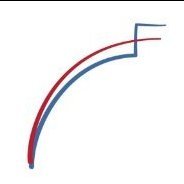


Recommended Posts
Create an account or sign in to comment
You need to be a member in order to leave a comment
Create an account
Sign up for a new account in our community. It's easy!
Register a new accountSign in
Already have an account? Sign in here.
Sign In Now