Microsoft IE11 and ThaiVisa Editor when adding a Post "Link"
-
Recently Browsing 0 members
- No registered users viewing this page.
-
Topics
-
-
Popular Contributors
-
-
Latest posts...
-
4
Ice’s ‘inhumane’ arrest of well-known vineyard manager shakes Oregon wine industry
I've got a pretty good handle on this good guy/bad guy stuff. "he entered the U.S. illegally" = bad -
114
Why do most people NOT smoke weed even though it's legal?
its common knowledge that there has always been a high level of drug use amongst the homo community, Whenever new drugs appear on the scene they are invariably seen in gay clubs first., is it because that community are more inclined to hedonistic pursuits, or is it more likely a trick of statistics? To suggest that cannabis or any other drug would turn people gay is clearly ridiculous -
2
Unsettling Experience at 700 Years Stadium – Advice or Similar Encounters?
So late. Nutjobs aplenty at that hour. He probably thought you were one too. Tell security, but they’ll probably say the same. No aircon 24/7 gyms if you absolutely must run? -
34
Mutilation of US Children to End
How many people? Did you review the medical files and know the reason for the procedures? What are your medical qualifications to perform treatment assessment review? -
168
Is paying the bar to take a girl out of the bar justified? Or just a scam?
you are joining in now -
34
Mutilation of US Children to End
What's it like to live in your scary conspiracy theory mind? Tough neighborhood I reckon. The MAGA propaganda power players have you just where they want you. Scared and believing the "dems" and the "radical left" are messing with your life.- 1
-

-
-
Popular in The Pub








Recommended Posts