Password Protection of Windows 10 folders
-
Recently Browsing 0 members
- No registered users viewing this page.
-
Topics
-
-
Popular Contributors
-
-
Latest posts...
-
79
Report Sunburn Nightmare: British Teen’s Thailand Trip Derailed by Sun
This kinda what it looks like! -
10
Crime Ex-Asda Manager Imprisoned Over Drug Smuggling Plot from Thailand
She sure looks a tad green to me🤔 -
64
USA Trump's Summer Surge: Wins at Home and Abroad Mark a Golden Moment for the President
600 weather service officials fired to fund tax cuts for the super rich. Win for mega yacht salesmen. Losers are dead kids in Texas who received no warning of flash floods. Trump having a "Brownie you're doing a heck of a job" moment. -
5
-
58
-
1
-
-
Popular in The Pub






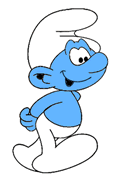




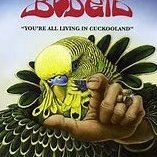



Recommended Posts
Create an account or sign in to comment
You need to be a member in order to leave a comment
Create an account
Sign up for a new account in our community. It's easy!
Register a new accountSign in
Already have an account? Sign in here.
Sign In Now