Announcements
-
Topics
-
Latest posts...
-
125
Biden calls for Trump to be jailed 14 days out from the election
Any other person would never have been charged. He's guilty of calling payment to his attorney for securing a non-disclosure agreement a legal expense. -
27
Who suffers with Angina?
Has a cardiologist diagnosed uour psin as agina? If do, what is the undetlying cause and have spptopriate interventions (e.g. dtents) been considered? Angina cannot be self diagnosed. Pain ftom gastritis among other things can be indistinguishable; even a doctor may confuse the two initially. It is not common in this day and age to treat angina with nitrates since there has been so much progress in interventions that correct the underlying cause as wrll as other meficatikn regimines (aspirin, anicoagulants, beta blockers etc) . There is no substitute for seeing a cardioliogist. -
125
Biden calls for Trump to be jailed 14 days out from the election
Your inarticulate screech is based on nothing.- 1
-

-
16
Now standing next to Trump: Does Harris look more like "the hired help"?
...and this is why the Democrats will lose the election. Too much of the personal attack and not enough policy. The American people think the country is heading the wrong direction, by a large majority. And hectoring them about one of the presidential candidates won't convince them otherwise. Harris started her campaign with a message of "joy". I can see little joy left on the left. The recriminations and finger pointing have already started. Meanwhile, Trump is having a blast working the fryer at McUgly's and talking with normal Americans.- 1
-

-
870
-
870
I Love Donald Trump
Dude, Trump said he was going to blame the Jews if he loses. His good buddy Musk's PAC is running deeply antisemitic ads targeting Muslims in Michigan. RIGHT NOW. He's a disgusting human being. I'm not here to talk about Biden's history. Biden isn't running. Harris is. Get with the program. -
17
-
574
A vote for Trump is a vote for Putin / Orban / Kim Jong Un
Trump’s former chief of staff says he fits ‘fascist’ definition and prefers ‘dictator approach’ 'John Kelly, the retired Marine general who was Donald Trump’s White House chief of staff, entered the 2024 fray in stunning fashion, saying the former president fits “into the general definition of fascist” and wanted the “kind of generals Hitler had” in a series of interviews published Tuesday.' -
1,787
What Movies or TV shows are you watching (2024)
I replied & you went off on some racist rant which got all of our replies deleted, seems mods are your friends so I expect to be gone soon... Still have this one... -
125
Biden calls for Trump to be jailed 14 days out from the election
He has been found guilty, but technically, he is not a convicted felon until he is sentenced. You will see him vote on election day, which he could not do were he a convicted felon.- 2
-

-
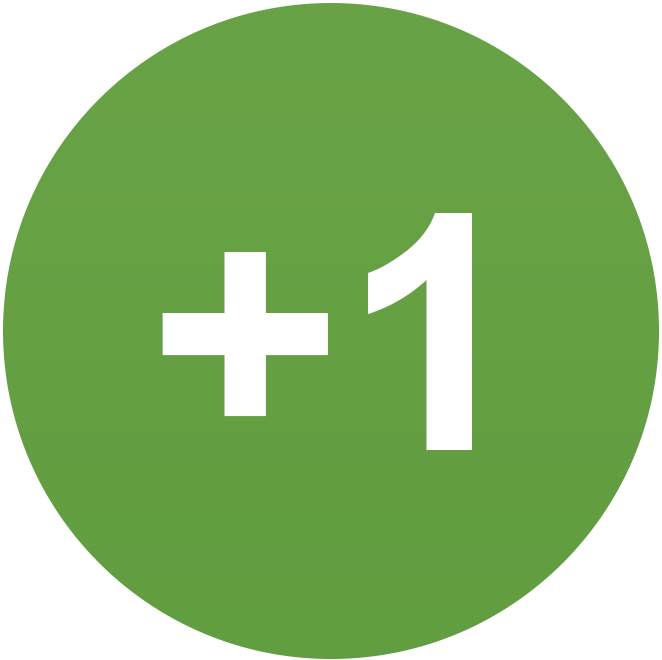
-
-
Topics
-
Recently Browsing 0 members
- No registered users viewing this page.
.png.3b3332cc2256ad0edbc2fe9404feeef0.png)


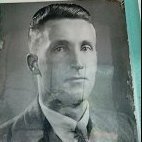


.thumb.jpeg.42eea318e3350459f0aaaa5460326bca.jpeg)






Recommended Posts
Create an account or sign in to comment
You need to be a member in order to leave a comment
Create an account
Sign up for a new account in our community. It's easy!
Register a new accountSign in
Already have an account? Sign in here.
Sign In Now