Moving operating system to an M.2 card
-
Recently Browsing 0 members
- No registered users viewing this page.
Announcements
-
Topics
-
-
Popular Contributors
-
-
Latest posts...
-
29
UK Starmer Rallies Europe Before Zelensky Visits White House!
Really? LGBT people are well integrated and accepted, so are minorities such as Muslim, Indian, farangs etc... Thailand has been "woke" long before Western countries. -
5
-
15
Chinese Chaos
I dont think so, I think it was the impositions imposed on Subaru to manufacture here and other benefits and kickbacks they did not make or get - they tried to play straight and compete with Honda. Their pricing was very good - the Forester was much lower than the CRV. The Honda CRV and Subaru Forester are the number one SUV going back decades - they basically started the SUV revolution. Now Subaru us focusing 100% on imports into Thailand - only going for the luxury end of the market. I am only surmising about that - but it reminds me of John Deer where Executives were charged and found guilty of paying bribes and kickbacks in Thailand, but no charges have ever been laid in Thailand against the Thais who demanded and received those payments (and never will). I have driven both, Forester in Australia and CRV here, and the Forester is a better car overall - its 4WD is genuine 4WD and works great (it is like Audi's Quattro system). -
-
2
Sick Gazan children arrive in London for urgent medical care
I am not British, but I agree with that motion. -
84
Trump marks 90th anniversary of SSA with a bunch of big lies
Your post had nothing to do with the post you were quoting.- 1
-

-
-
Popular in The Pub



.thumb.jpg.3ee24d9400fb02605ea21bc13b1bf901.jpg)




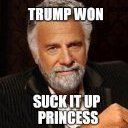



Recommended Posts
Create an account or sign in to comment
You need to be a member in order to leave a comment
Create an account
Sign up for a new account in our community. It's easy!
Register a new accountSign in
Already have an account? Sign in here.
Sign In Now