inkjet not working in Epson L555 printer
-
Recently Browsing 0 members
- No registered users viewing this page.
-
Topics
-
-
Popular Contributors
-
-
Latest posts...
-
0
Out in the woods: Too much humidity in our Thailand jungle now?
Dear Folks, Am I just imagining it? Or, is there now just far more humidity in our jungle here in Thailand than there once was? No, I am not imagining this. Because, as we all know, Global Warming leads to increased levels of water vapor in the atmosphere. And then we get increased precipitation. And increasingly, we do get either floods or risk of floods. I hope you enjoy it, because I do not enjoy it….much…. About 50 years ago, all of this was predictable. And, we are now living at the right time when we will see the predictions of the past actually bear fruit, and prove to be correct. During the past two years, we have seen plenty of rain, and flooding, and we are bound to see much more of this, as time goes on. One way to mitigate this is to just buy a dehumidifier. I think I will cave, and I will buy one, too. Or, if you are from a Scandinavian country, where people love a good sauna, then just move here, and enjoy your sauna experience for free. I am not saying that Global-Warming-imposed saunas for the common man is not a good thing, because most people in this land are not rich enough to afford a sauna, unlike in the Scandinavian countries. I just worry about the increase in bugs/insects, which I have recently noticed here. Most insects, such as mosquitoes, seem to thrive well in these higher-humidity conditions. And, during the past two years, after the past drier years, these pests have proliferated. What do you think? IF this Global Warming phenomenon continues, will we be able to endure paradise in this jungle which we now call home? Whether or not we will or can has already become a hot topic among climate scientists. They say we will soon find life here intolerable. But, one might also ask: Is there any other place on the planet which we might find less intolerable? Every time I think about the jungle heat, and humidity, I think of only one man and one song. I first listened to this song before most people were aware of what it might be like to be out in the woods. And now that we are out in the woods, I think it is worthwhile to listen to this song, from many years ago.... Once again...in fact. But, concerning where to flee... Maybe, and probably, some of us are just too old to migrate, once again, …probably. Best regards, Gamma Please Note: And, is everything just all a joke, given the fact that nobody is willing to change, even if the writing is on the wall, and has been on the wall for decades? NO, nobody will change, even if they might make token changes.... The momentum is so great, our ship is impossible to change direction, even by an inch, or a millimeter.... Smoke on..... Stay stoned, maybe.... And let's go down with the ship....happily.... Would this be best? Should we not continue to focus on our visions of sugarplums, as usual, denying the reality around us? Such irrational visions of sugarplums....are so satisfying. I hope you have found your sugarplum, during these final days. This is your best strategy, IMHO..... -
3
Stimulus: Thailand And Cambodia Close To War - Response: Goodbye Tourist
Been getting those ‘are you ok?’ messages since year dot even though a country-wide distance from action, disasters etc. People do that. At least they’re thinking about you. Tourists will always come here, even if it properly kicks off… Bangkok cops a couple rockets followed by Phnom Phen getting flattened. Tourism would bounce right back, but it would be nice if the big you-know-who groups got scared and fkd off elsewhere. 🙂 -
8
THAILAND LIVE Thailand Live Sunday 27 July 2025
Tigers Evacuation Plan from Sisaket Wildlife Centre Over Bombing Fears Picture courtesy of Daily News. Authorities at the Chulabhorn Wildlife Breeding Station in Sisaket province are preparing to evacuate 16 tigers amid growing concerns that border clashes with Cambodia could cause explosions capable of frightening the animals, potentially leading to dangerous escapes. Full story:https://aseannow.com/topic/1367961-tigers-evacuation-plan-from-sisaket-wildlife-centre-over-bombing-fears/ -
0
Thai - Cambodia Conflict Tigers Evacuation Plan from Sisaket Wildlife Centre Over Bombing Fears
Picture courtesy of Daily News. Authorities at the Chulabhorn Wildlife Breeding Station in Sisaket province are preparing to evacuate 16 tigers amid growing concerns that border clashes with Cambodia could cause explosions capable of frightening the animals, potentially leading to dangerous escapes. The announcement was made on 26 July by Mr. Satit Phantumas, head of the wildlife station located in Prue Yai subdistrict, Khukhan district. The facility, which spans over 6,000 rai, across three districts, is home to more than 500 wild animals. These are part of a breeding and rehabilitation programme aimed at restoring ecological balance by eventually releasing animals back into the wild. The station is divided into zones for various animal groups, including hoofed animals like barking deer, sambar and eld’s deer; birds such as eagles, hawks and pheasants; and mammals including monkeys, lorises, civets and more. However, the largest and most potentially dangerous animals under its care are 15 Bengal tigers and one leopard. Due to intensified tensions and ongoing military activity along the Thai-Cambodian border, Khukhan district has been declared a “red zone” by national security officials. While the wildlife station has not yet been ordered to evacuate, staff are on standby awaiting official instructions. Should an evacuation be authorised, the tigers will be moved immediately to ensure public safety. “There is a real concern that if an explosion were to startle the tigers, or if their enclosures were damaged, the animals could escape and pose a serious threat to nearby communities,” Mr. Satit said. Preparations for the transfer are already underway, with veterinary teams from Ubon Ratchathani Zoo and the Department of National Parks, Wildlife and Plant Conservation’s Region 9 office coordinating efforts. Special transport cages have been assembled on-site. Due to the risks involved, the process requires extreme precision and care. Each tiger will be tranquilised using a gradual sedation method to avoid health complications. Once fully unconscious, the animal will be secured in a cage, which will be locked and monitored until the tiger regains consciousness. Transport will be conducted using two six-wheel lorries, each capable of carrying three tigers. With the zoo located over 100 kilometres away in Ubon Ratchathani, each journey is expected to take about two hours. The full relocation will require at least three trips. At this time, only the tigers and leopard will be relocated. Other animals will remain at the breeding station due to the size and complexity of their enclosures, though staff continue to monitor the situation closely. Adapted by Asean Now from Daily News 2025-07-27 -
5
Thai - Cambodia Conflict Trump Threatens Tariff Talks Freeze Unless Thailand-Cambodia Ceasefire Is Reached
Trump’s busy bringing up old drama again, but I’m just sitting here wondering when the Brits in Isaan will start demanding UK intervention over the Thailand-Cambodia thing. Call the embassy this is outrageous!' I can’t wait anymore! -
5
Thai - Cambodia Conflict Trump Threatens Tariff Talks Freeze Unless Thailand-Cambodia Ceasefire Is Reached
Nothing sincere about Hun Sen and Son.!
-
-
Popular in The Pub









Recommended Posts
Create an account or sign in to comment
You need to be a member in order to leave a comment
Create an account
Sign up for a new account in our community. It's easy!
Register a new accountSign in
Already have an account? Sign in here.
Sign In Now