WIN laptop screen connection to TV. Work around?
-
Recently Browsing 0 members
- No registered users viewing this page.
Announcements
-
Topics
-
-
Popular Contributors
-
-
Latest posts...
-
9
-
16
Why Apple Is Losing Ground in the Smartphone War
The Vivo Xfold Pro 5 is an absolute world class phone. Nothing Apple has comes even close. -
0
Fatal FLA. Freeway Crash gone viral news...
..."Illegal alien with a California issued Commercial Driver License(CDL) accused of causing fatal semi truck crash that killed 3 people: 'Shocking and criminal' . . The driver of what looks like a 53 footer with huge Cab decided to make a change of direction at a posted "its illegal to turn here cut out on a freeway in Florida ,it resulted in 3 people dead and his arrest for vehicle homicide, ICE enforcement is holding him in detention. The illegal didn't fully meet federal CDL requirements due to his lack of lawful permanent residency or U.S. citizenship, a key federal mandate.California gave him a CDL,its under investigation ,how he was allowed to circumvent the federal CDL laws. Source has disturbing video. https://www.foxnews.com/us/illegal-alien-accused-causing-fatal-semi-truck-crash-killed-3-people-shocking-criminal The story is based on a Fox News Report -
49
Virologist network reaffirms support for mRNA vaccine platform
About Polio "Once infected, there is no specific treatment. The disease can be prevented by the polio vaccine, with multiple doses required for lifelong protection. There are two broad types of polio vaccine; an injected polio vaccine (IPV) using inactivated poliovirus and an oral polio vaccine (OPV) containing attenuated (weakened) live virus. Through the use of both types of vaccine, incidence of wild polio has decreased from an estimated 350,000 cases in 1988 to 30 confirmed cases in 2022, confined to just three countries. In rare cases, the traditional OPV was able to revert to a virulent form. An improved oral vaccine with greater genetic stability (nOPV2) was developed and granted full licensure and prequalification by the World Health Organization in December 2023." Just 30 cases. Pretty impressive. -
32
UK King Charles sends urgent warning in 80th anniversary address
Charles made his choice with Camilla. She can't be held responsible. How many of us have made bad relationship choices? -
28
UK Starmer Rallies Europe Before Zelensky Visits White House!
Too old for the war. I've been in Thailand way before this war started in 2014.
-
-
Popular in The Pub

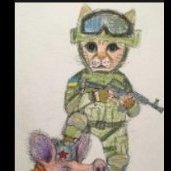









Recommended Posts
Create an account or sign in to comment
You need to be a member in order to leave a comment
Create an account
Sign up for a new account in our community. It's easy!
Register a new accountSign in
Already have an account? Sign in here.
Sign In Now