Windows 10 software updater
-
Recently Browsing 0 members
- No registered users viewing this page.
-
Topics
-
-
Popular Contributors
-
-
Latest posts...
-
81
Crime British Man Faces 21-Year Sentence for Human Trafficking
so why the bull<deleted> post ? -
9
USA Trump's 'Golden Age': A Two-Week Blitz of Political Dominance and Policy Wins
About all that is "Golden" about Trump is his skin color and the toilets a Mira Lago. Anybody who buys into this "Trump is winning" BS has some huge misconcpetion that the goal of government is "winning". Way too many uneducated people bought into the Fux news and right wing social media propaganda and put this sophomore into office. Just wait, these government changes will result in some bad results later on down the line. Personally I'm getting ready for an economic bubble to burst. Mark my words. You heard it here first. The economy will tank in his term and the stock market will take a dive. The Republicans always do this. They deregulate everything, cut taxes for the rich and line their pockets then just run away leaving a sh!t storm for the next administration to clean up. -
63
Accident Couple Killed Instantly After Driving Wrong Way Into Path of Truck
Slow drivers in the US? Have you ever been there? Driving skills are far better there than here. The problem lies in arrogance and texting while driving. You take that away you take away a majority of accidents anywhere. -
175
UK Passport renewal - email received 'send us your passport' 2 weeks after applying?
Are you able to select a date and time for the appointment? I'm trying to coincide it with a planned trip to Bangkok -
9
Health benefits of pineapples
I've grown our own last two years, different varieties, all from cuttings of ones we were given. Out during the week saw them on sale roadside six smaller pineapples for 100b Homegrown -
5
UK Corbyn and Sultana Launch New Hard-Left Party to Challenge Labour
Maybe his old friend Diane Abbott will come along.
-
-
Popular in The Pub


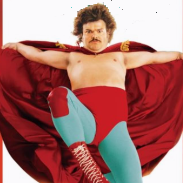





.thumb.jpeg.d2d19a66404642fd9ff62d6262fd153e.jpeg)









Recommended Posts
Create an account or sign in to comment
You need to be a member in order to leave a comment
Create an account
Sign up for a new account in our community. It's easy!
Register a new accountSign in
Already have an account? Sign in here.
Sign In Now