Windows 10 does NOT recognise my external drive!
-
Recently Browsing 0 members
- No registered users viewing this page.
-
Topics
-
-
Popular Contributors
-
-
Latest posts...
-
1
Ukraine Ukrainian Commanders Urge NATO to Learn Drone Warfare
AI and drones are the future of warfare. Picture thousands of cheap drones doing a simultaneous attack. Nothing currently can stand up to that. -
0
Crime Pattaya Police Settle Brawl Between Middle Eastern Tourists With Reconciliation & Warning
Picture courtesy of SiamChon. Police in Pattaya have resolved a violent altercation involving groups of Middle Eastern youths that took place in Soi Yensabai, South Pattaya. The incident, which was captured on video by local residents, showed a street brawl that prompted concerns over public safety and noise disturbances from revving motorcycles. Following a swift investigation, officers from Pattaya City Police Station successfully identified and located all parties involved in the fight. The individuals admitted to being those seen in the video footage and agreed to resolve the matter amicably. Police facilitated a reconciliation between the two groups, during which both sides apologised and shook hands. No formal charges were filed by either party. Authorities took the opportunity to issue strong warnings regarding inappropriate behaviour, including group fighting and reckless motorcycle riding, particularly loud engine revving and horn blaring, which not only disturbs the community but may also breach public order laws. The men acknowledged their misconduct and gave assurances that they would not repeat such actions. Local residents had previously submitted the video evidence to police, expressing growing frustration over late-night disturbances in the area. The incident has prompted law enforcement to increase monitoring and community engagement in nightlife zones to prevent similar conflicts in the future. Related article: https://aseannow.com/topic/1366957-brawl-erupts-among-middle-eastern-tourists-in-pattaya’s-soi-yensabai/ Adapted by Asean Now from SiamChon 2025-07-17 -
14
THAILAND LIVE Thailand Live Friday 18 July 2025
Thai-Chinese Centre for New Energy Automotive Technology Opens in Sakon Nakhon Pictures courtesy of Kaoded. A new international dual-degree programme in new energy automotive technology was officially launched at Sakon Nakhon Technical College, marking a major step forward in vocational education and cross-border collaboration between Thailand and China. Full story:https://aseannow.com/topic/1367059-thai-chinese-centre-for-new-energy-automotive-technology-opens-in-sakon-nakhon/ -
198
-
0
Science Thai-Chinese Centre for New Energy Automotive Technology Opens in Sakon Nakhon
Pictures courtesy of Kaoded. A new international dual-degree programme in new energy automotive technology was officially launched at Sakon Nakhon Technical College, marking a major step forward in vocational education and cross-border collaboration between Thailand and China. The initiative is a partnership between Sakon Nakhon Technical College, under the Office of Vocational Education Commission’s Northeastern Region 2, and Guangxi Technological College of Machinery and Electricity, People’s Republic of China. The course offers a three-year Higher Vocational Certificate (HVC), with students studying in both countries and receiving diplomas from both Thai and Chinese institutions upon graduation. The opening ceremony took place at the college’s Electric Vehicle Department, with distinguished guests including executives from the Chinese partner institution, representatives from local industries, faculty members and vocational education officials. Mr. Wicha Anyamuang, Director of Sakon Nakhon Technical College, stated that the Electric Vehicle Department has been a national leader in modern automotive training. Equipped with advanced teaching tools and materials, it has also served as a training centre for both public and private sector participants. Over the past five years, the department has become the top choice nationwide for students wishing to pursue electric vehicle studies. Associate Professor Dr. Pramuan Ronyut, Assistant Director of the regional vocational institute, noted that in the 2025 academic year alone, over 374 students are enrolled in the department. More than 1,000 people, including vocational instructors, engineering students from multiple universities and industry professionals, have been trained in electric vehicle technology through the college’s outreach programmes. The launch of the Thai-Chinese dual-degree course is expected to significantly raise the standard of education and provide students with international career opportunities in the rapidly evolving new energy automotive sector. Mr. Satit Samransuk, Director of the Northeastern Vocational Education Institute 2, added that the programme aligns with Thailand’s policy to become a regional hub for electric vehicles. It supports the development of a globally competent workforce and represents a milestone in international collaboration. The college is also working toward establishing an International Vocational Education Institute to further expand its capacity in producing skilled professionals ready to meet global technological demands. The dual-degree programme aims to prepare students not only for the domestic market but for employment across international automotive industries, especially as Southeast Asia embraces clean and advanced transport solutions. Adapted by Asean Now from Kaoded 2025-07-17 -
2
Report Swede, Aussie Found Dead Hours Apart in Same Pattaya Condo
Mr. Huotari likely fell getting into the jacuzzi. The other one, who knows.
-
-
Popular in The Pub


.thumb.jpeg.d2d19a66404642fd9ff62d6262fd153e.jpeg)




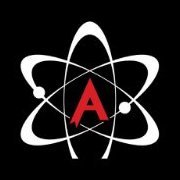


Recommended Posts
Create an account or sign in to comment
You need to be a member in order to leave a comment
Create an account
Sign up for a new account in our community. It's easy!
Register a new accountSign in
Already have an account? Sign in here.
Sign In Now